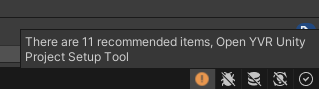Port Your App From Meta Quest
Meta Quest is the world's leading XR platform. We are committed to working closely with developers to provide easy and fast porting solutions and tools. We also actively encourage and welcome developers to port games and apps to the Play For Dream platform. Whether it's to showcase creativity, solve problems, or provide entertainment, porting to the Play For Dream platform enables developers to reach a wider audience with their work, and together we can build a thriving XR ecosystem.
To help developers porting the content to the Play For Dream platform more easily, we recommend you to do the following:
Verify the app's compability with Play For Dream platform features.
Replace the Oculus SDK with the Play For Dream SDK to complete the porting.
Compatible and Execute on Play For Dream Devices
With the aid of OpenXR's cross-hardware compatibility, Play For Dream devices are now compatible with and can run directly on some Quest apps. Refer to the following steps, you could follow them to get your app running on the devices. Please focus on features such as frame rate, controllers and hand tracking performance and optimize them during the porting process.
Development Environment and Settings
- Hardware Device: YVR1, YVR2, Play For Dream MR
- System Version: DreamOS 1.2.6 and above
If your app satisfies the following requirements, your app app could be executed with no further actions:
Use the Oculus XR Plugin (using the OpenXR backend) or the Unity OpenXR Plugin (with Meta Quest Support turned on).
Oculus platform services are not used, such as entitlement check.
Minimum API Level is set lower or equal to Android 10 (API level 29).
If your app does not meet the above requirements, refer to the following steps for modification:
If the Oculus XR Plugin is used in your project, make sure that OpenXR is used as the backend, should not be VRAPI or CAPI. Select Oculus Menu > Tools > OVR Utilities Plugin > Set OVRPlugin to OpenXR to complete the backend switch.
If you are using the platform services provided by Oculus, such as entitlement check, the app will invoke Oculus platform-related components when running and causing it to crash. Please remove the relevant codes. The following image is the error reporting when the relevant codes are not removed:

As DreamOS system is developed based on Android 10, select Edit > Project Settings > Player from the menu. Under Android settings, expand Other Settings. Under Identification section, set the following settings:
- Minimum API Level: Android 10 (API level 29).
- Target API Level: Automatic (highest installed).
Build the app and run it.
Replace Oculus SDK with Play For Dream SDK
Download the latest Unity SDK from Developer Platform.
If you project is built based on Unity XR Plugin, please follow the instructions in Get Started (XR) documentation to complete the SDK import and project setup. As Play For Dream supports XR Rig, little effort is required to port your app on the platform.
If you project is built based on Oculus XR Plugin own components(like,
OVR), please follow the instructions in Get Started documentation to complete the SDK import and porting process. It is recommended to use the Project Setup tool to check your project. In the Porting tab, you can view common porting project issues from Meta Quest and fix the issues. The following image shows the Project Setup Tool prompting alert: